Google Wave for Dummies
OK, you heard about revolutionary Google Wave and you also got an invitation. You opened it with all excitement, but you are not able to understand the use of Google Wave :-)? Where to start? This article is written for laymen who want to use Google Wave but now sure where to start.
By a general user, Google Wave can be used for two major purposes -
1. Collaborative Document Editing
"Collaborative Document Editing" means more than one person editing the same copy of the document. For example, "Collaborative Document Editing" may be very useful for writing a project report or a research paper where more than one author/ reviewer/ editor are involved.
2. Email like conversation
We all know email. Google Wave is also another way of email like conversation.
I personally find Google Wave is more useful for "Collaborative Document Editing" than "Email-like conversation". I doubt that Google Wave will be able to replace email in near future, as wished by Google.
In fact there is third application as well, which is using Google Wave for chat/ IM like Yahoo Messenger or GTalk. Though at this point of time, I do not find Chat/ IM as an important application of Google Wave, so leaving it for another article.
For the sake of simplicity, let us say that
Wave = Message = Document
Technically speaking, there are few differences, but at this point of time, let us consider all three as synonyms.
You can create a new Wave (aka Document or Message) by yourself, or other person can also share a wave with you.
Creating a new wave
Method 1: Click on a "New Wave" button on the top left side of screen.

Method 2: Whenever you come first time on Google Wave, you also see "new wave" link on the right side like this -
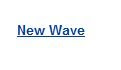
Just click on this "New Wave" hyperlink to create a new wave.
Sharing a wave with others
Once you have a wave (created by you or shared to you by someone else), you can share it with others. There are two primary methods to share a wave with others -
Method 1: Drag the friend's photo or name from the contact list at bottom-left corner and drop it on the opened wave that you want to share.
Note: 'Dragging' means clicking using left mouse button on some object, holding it while moving mouse to some other place. Once you reach to desired place, leave that object on that place by unholding left-mouse button (this process is called 'dropping.' Both these processes together are called 'dragging and dropping'.)
Method 2: Click on the "+" symbol on the right side of your photograph on top of the wave editing screen and select your friends name. The "+" symbol looks something like this -

Edit OR Reply?
If you are using Google Wave for collaborative document editing, you should edit a message. For example, if you are working on a project report with your team members, every member can edit the same wave (document).
If you are using Google Wave for e-mail like communication (or even chat-like communication), you should reply a message.
Editing a wave
Now if you are using Wave for collaborative document editing, you can edit a wave as follows -
1. Open the wave (you can open a wave just by clicking on the name of the wave in inbox)
2. On the top right of the opened wave, you will see time and adjacent to that you will find a downward pointing arrow. Click on that "downward pointing black arrow"
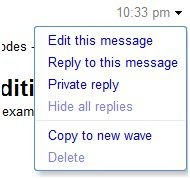
3. Select "Edit this message" from the drop down
Replying a Wave
If you are using Wave for e-mail like communication or blog like communication (comments), you should reply a wave. Here are the steps -
1. Open the wave (you can open a wave just by clicking on the name of the wave in inbox)
2. On the top right of the opened wave, you will see time and adjacent to that you will find a downward pointing arrow. Click on that "downward pointing black arrow"
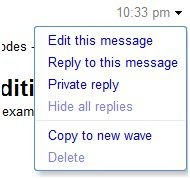
3. Select "Reply to this message" from the drop down
Some of the advanced Wave users may say that I am missed an important aspect of Wave i.e. Wave as a platform. I also did not talk about Wave robots and gadgets. The reason I didn't talk about that because I wanted to talk about the present applications of Google Wave from a laymen's perspective. I didn't want to confuse people with all complexity of Wave. Once a person is comfortable with the basics of Wave, I am sure he will be able to figure out other applications of Wave by himself.
I hope it gives you enough Google Wave knowledge. Happy Waving.
== End of Tutorial - Google Wave for Dummies ==
By a general user, Google Wave can be used for two major purposes -
1. Collaborative Document Editing
"Collaborative Document Editing" means more than one person editing the same copy of the document. For example, "Collaborative Document Editing" may be very useful for writing a project report or a research paper where more than one author/ reviewer/ editor are involved.
2. Email like conversation
We all know email. Google Wave is also another way of email like conversation.
I personally find Google Wave is more useful for "Collaborative Document Editing" than "Email-like conversation". I doubt that Google Wave will be able to replace email in near future, as wished by Google.
In fact there is third application as well, which is using Google Wave for chat/ IM like Yahoo Messenger or GTalk. Though at this point of time, I do not find Chat/ IM as an important application of Google Wave, so leaving it for another article.
For the sake of simplicity, let us say that
Wave = Message = Document
Technically speaking, there are few differences, but at this point of time, let us consider all three as synonyms.
You can create a new Wave (aka Document or Message) by yourself, or other person can also share a wave with you.
Creating a new wave
Method 1: Click on a "New Wave" button on the top left side of screen.

Method 2: Whenever you come first time on Google Wave, you also see "new wave" link on the right side like this -
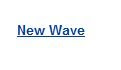
Just click on this "New Wave" hyperlink to create a new wave.
Sharing a wave with others
Once you have a wave (created by you or shared to you by someone else), you can share it with others. There are two primary methods to share a wave with others -
Method 1: Drag the friend's photo or name from the contact list at bottom-left corner and drop it on the opened wave that you want to share.
Note: 'Dragging' means clicking using left mouse button on some object, holding it while moving mouse to some other place. Once you reach to desired place, leave that object on that place by unholding left-mouse button (this process is called 'dropping.' Both these processes together are called 'dragging and dropping'.)
Method 2: Click on the "+" symbol on the right side of your photograph on top of the wave editing screen and select your friends name. The "+" symbol looks something like this -

Edit OR Reply?
If you are using Google Wave for collaborative document editing, you should edit a message. For example, if you are working on a project report with your team members, every member can edit the same wave (document).
If you are using Google Wave for e-mail like communication (or even chat-like communication), you should reply a message.
Editing a wave
Now if you are using Wave for collaborative document editing, you can edit a wave as follows -
1. Open the wave (you can open a wave just by clicking on the name of the wave in inbox)
2. On the top right of the opened wave, you will see time and adjacent to that you will find a downward pointing arrow. Click on that "downward pointing black arrow"
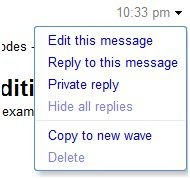
3. Select "Edit this message" from the drop down
Replying a Wave
If you are using Wave for e-mail like communication or blog like communication (comments), you should reply a wave. Here are the steps -
1. Open the wave (you can open a wave just by clicking on the name of the wave in inbox)
2. On the top right of the opened wave, you will see time and adjacent to that you will find a downward pointing arrow. Click on that "downward pointing black arrow"
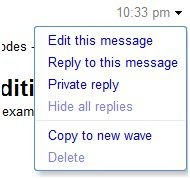
3. Select "Reply to this message" from the drop down
Some of the advanced Wave users may say that I am missed an important aspect of Wave i.e. Wave as a platform. I also did not talk about Wave robots and gadgets. The reason I didn't talk about that because I wanted to talk about the present applications of Google Wave from a laymen's perspective. I didn't want to confuse people with all complexity of Wave. Once a person is comfortable with the basics of Wave, I am sure he will be able to figure out other applications of Wave by himself.
I hope it gives you enough Google Wave knowledge. Happy Waving.
== End of Tutorial - Google Wave for Dummies ==
Comments